Learn how to provide access to your Gusto account, so that we may manage your account or review the payroll you have processed.
Add an administrator to Gusto:
- Login to Gusto as the Primary administrator
- In the left-side menu click Settings
- Click the Permissions tab
- In the “Gusto Admins” card click “Add or edit admins”
- Scroll below the current admins and click “Add new admin”
- Select the person’s employment status, enter their name, and indicate whether you’d like to give them full access or select permissions individually
- Click Add Admin
- Your new admin will receive an email welcoming them to onboard
An admin’s permissions dictate what they are able to see and do in Gusto, and which emails they receive. There are five different types of admin permissions available in Gusto
- Primary Admin: Only the Primary Admin can add or remove or edit the permissions of other admins. Companies can only have one Primary Admin.
- We need this access level if we are processing your payroll.
- Full Access Admin: Has access to everything a Primary Admin can do except add/remove/edit other admins. Companies can have unlimited Full Access Admins.
- We need this access level if you are processing your own payroll.
- Signatory: Signatories have permission over signing documents. Companies can only have one signatory.
- Limited Access Admin: Abilities depend on permissions given. Companies can have unlimited Limited Access Admins.
- HR Resource Center Admin: (By default this will be the Primary admin, but the Primary can switch it to another admin. Companies can only have one HR Resource Center Admin