Learn how to provide access to your Chase Business account, so we can set up and maintain your bank feed in Xero.
Standard Operating Procedure (SOP)
Purpose:
This Standard Operating Procedure (SOP) outlines the steps for new clients to create a view-only user for their Chase business bank account. Granting view-only access allows the CPA firm to review transactions, reconcile accounts, and ensure financial accuracy without the ability to perform transactions.
Scope:
This procedure applies to all new clients using Chase for business banking who need to grant their CPA firm view-only access.
Steps to Create View-Only Access:
Step 1: Log in to Chase Business Online
-
Navigate to Chase’s login page and enter your credentials.
-
If Multi-Factor Authentication (MFA) is enabled, complete the verification process.
Step 2: Access Account Management
-
From the dashboard, go to “Security & Account Management”.
-
Click on “Manage Users” or “Access & Security Manager”.
Step 3: Add a New User
-
Click “Add User”.
-
Enter the CPA firm’s designated email address (provided by your CPA contact).
-
Assign a unique username (if required by Chase).
Step 4: Assign View-Only Permissions
-
Under User Roles & Permissions, select View-Only Access.
-
Ensure that the CPA firm has permission to:
-
View account balances
-
Review transaction history
-
Access bank statements and reports
-
-
DO NOT grant permissions for transfers, payments, or any transaction-related access.
Step 5: Confirm and Save Changes
-
Review the assigned permissions and confirm the user settings.
-
Click “Save” or “Submit” to finalize the setup.
-
The CPA firm will receive an email invitation from Chase to complete their login setup.
Step 6: Notify Your CPA Contact
-
Inform your CPA firm that access has been granted.
-
Provide any necessary details about the level of access assigned.
-
Confirm that the CPA firm is able to log in and access the necessary bank information.
Additional Notes:
-
If you encounter any issues, contact Chase customer support at 1-877-242-7372.
-
Periodically review user access to ensure security and compliance.
-
If access needs to be revoked or modified, follow the same process in the Access & Security Manager section.
Conclusion:
Following this procedure ensures that the CPA firm can efficiently review banking transactions while maintaining security and compliance. If you have any questions, reach out to your CPA contact for further guidance.